1- Access the Lesson plan area: To view your lesson plans, click the 'Lesson plan' button in the lobby, during a lesson, or in the workspace.
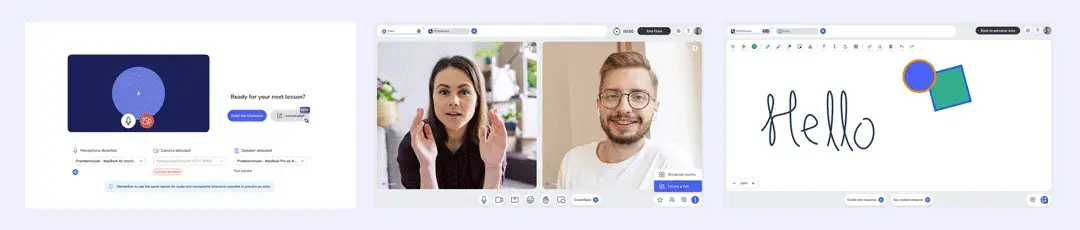
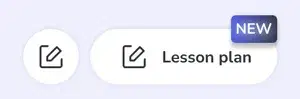
2- Open a lesson plan: Click on the title or the 'Open' button.
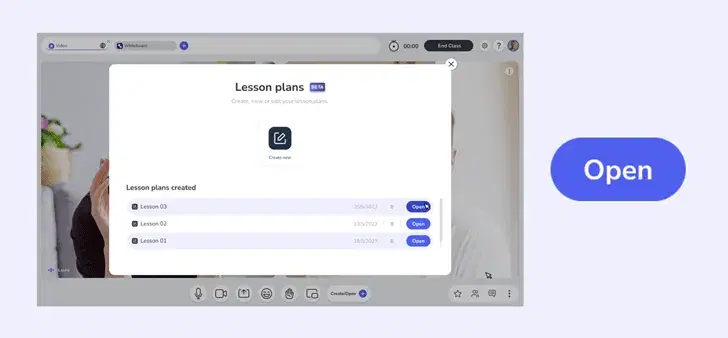
3- Edit content: Inside the editing area, use the editing buttons to modify the desired content.
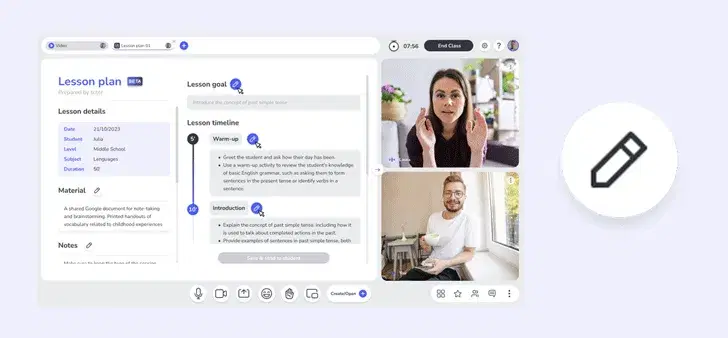
4- Save changes: After making edits, remember to save your changes by selecting the 'Save & send to the student' button.
Related articles
GoClass assist