To create a note, first click on the plus button located on the toolbar.
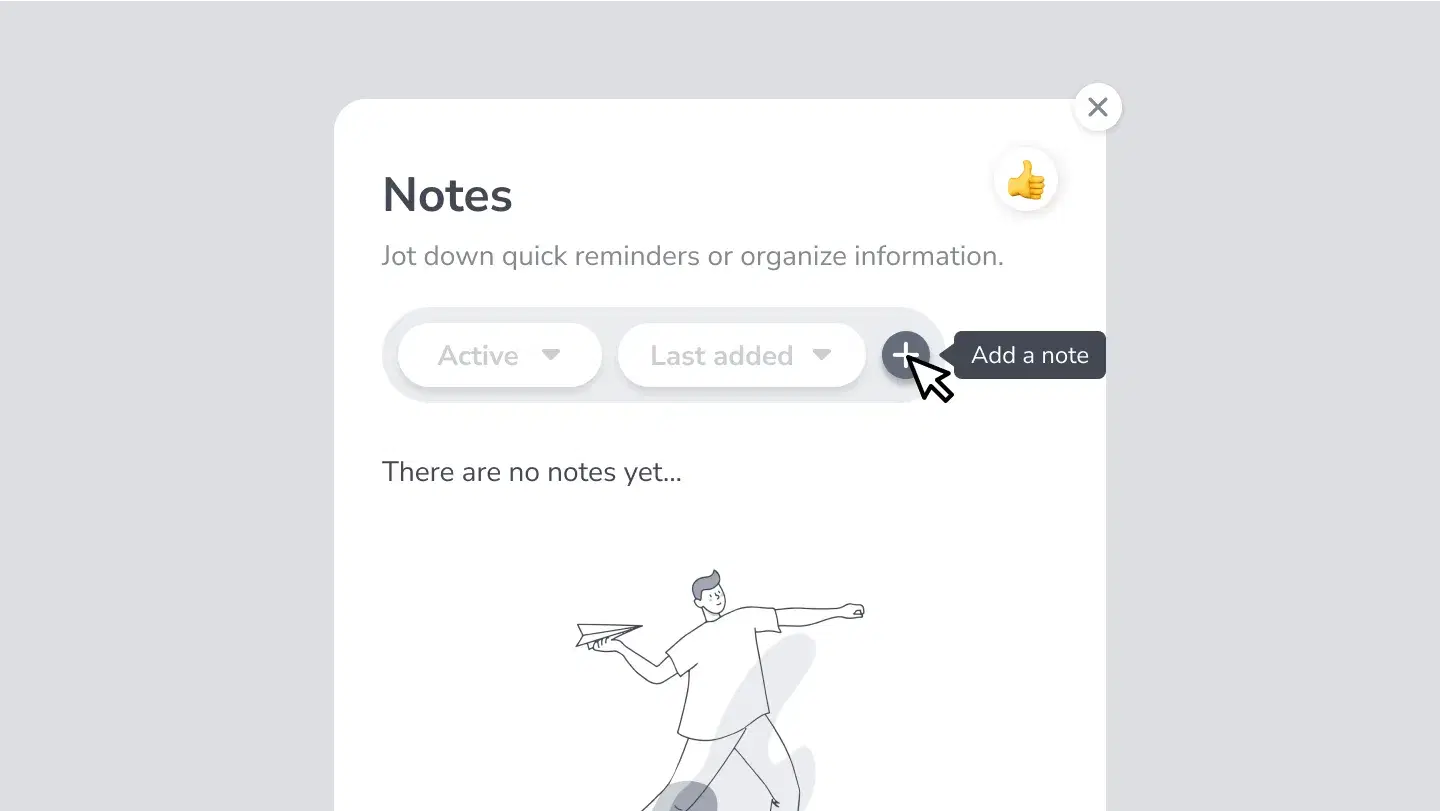
A modal will open and there you will have the opportunity to do the following things:
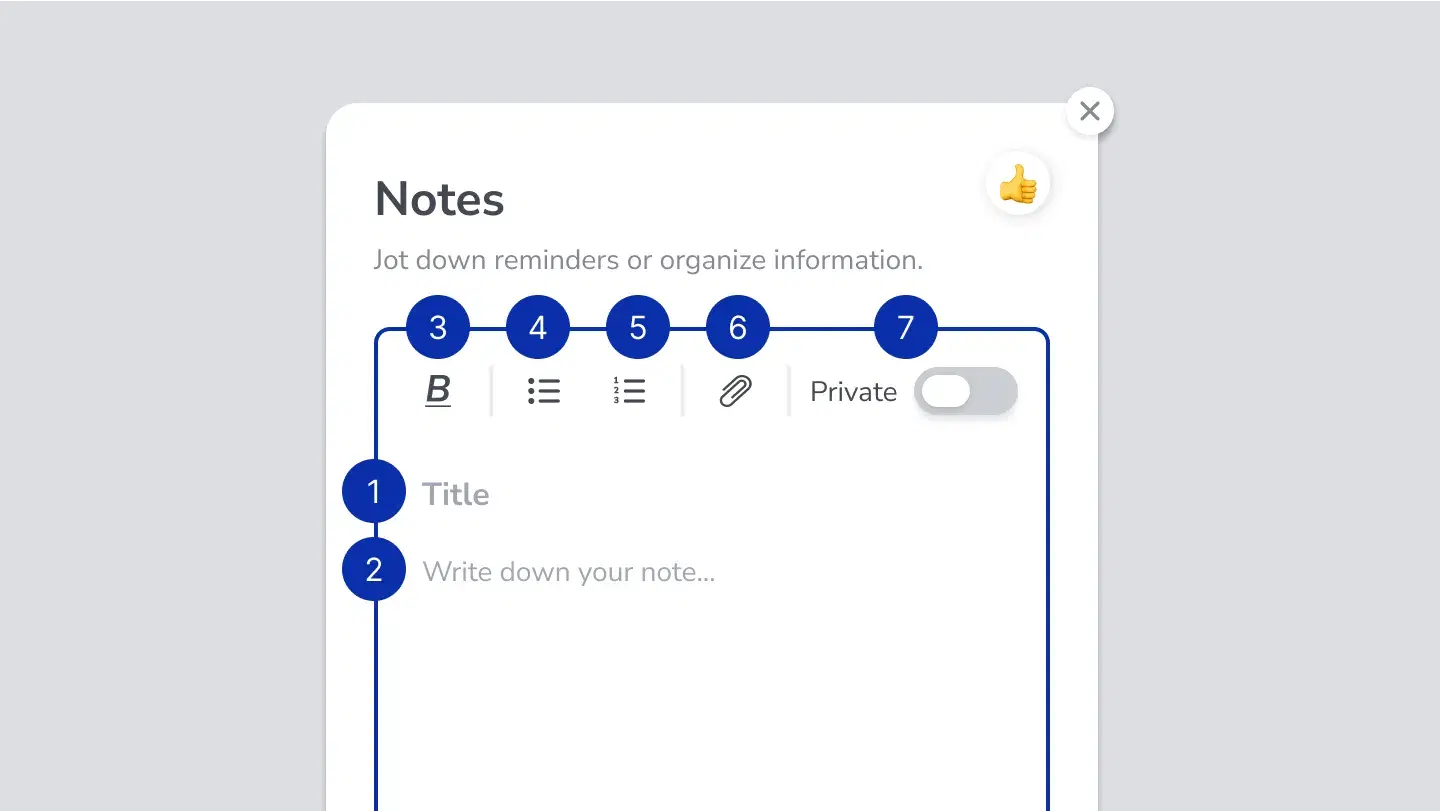
- Add a title
- Write your note
- Style your text (choose among bold, italic, or underline)
- Create a bulleted list
- Add a numbered list
- Include related files
- Choose if you want the note to be private or public.
Finally, do not forget to click on ‘Save’ to complete the process.
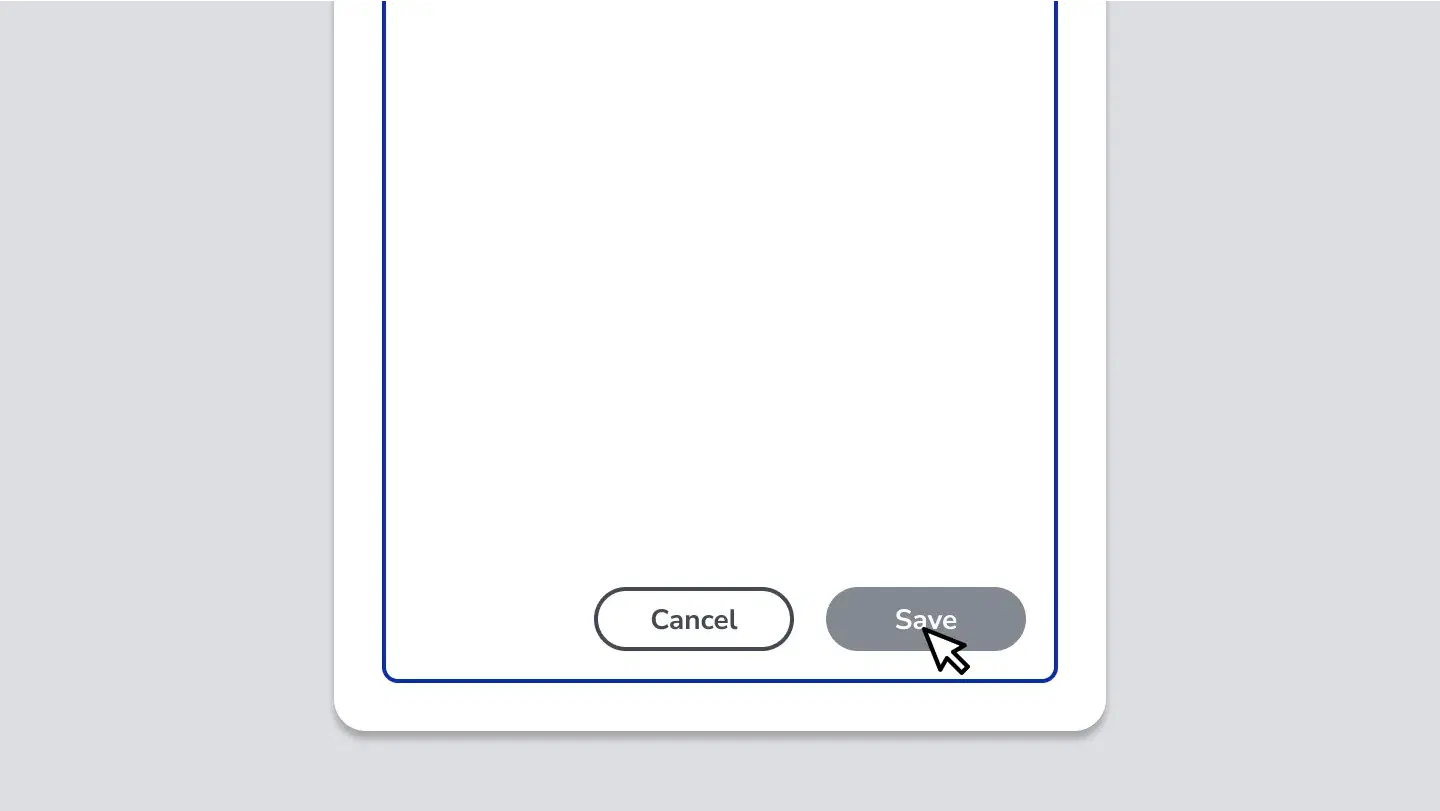
GoClass assist