There are various ways to upload a document from your device and share it with other users.
Upload from your device
Desktop
- You will click on the + icon and create new document appears at the top or you can also click on Create/Open that appears in the lower right corner.
- Select the Upload an existing resource tab.
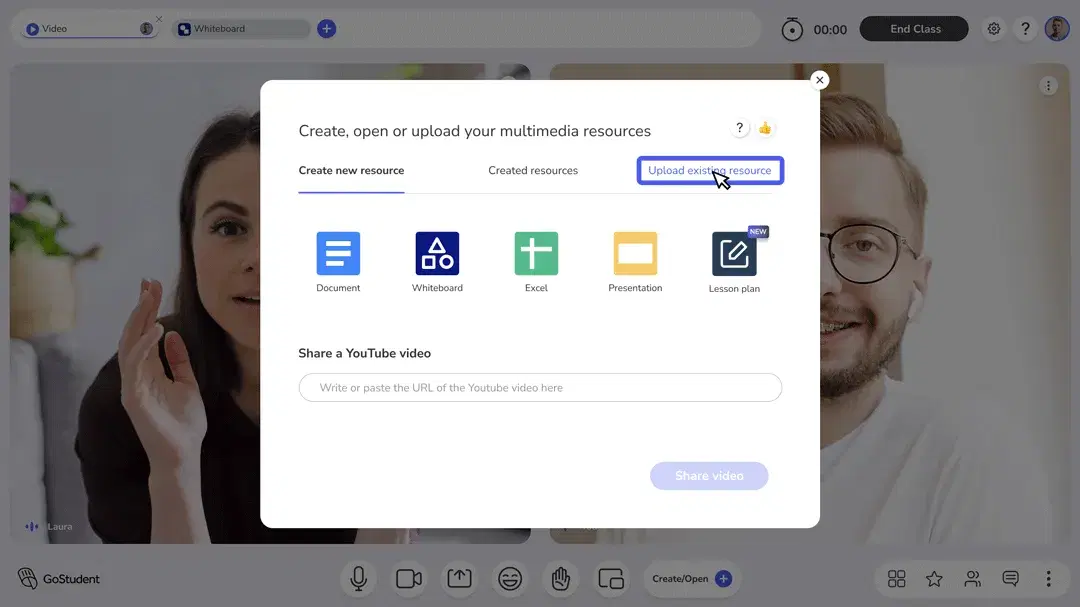
- Drag and drop a document or multiple documents from your device or click on Choose a local file and select the files from your device
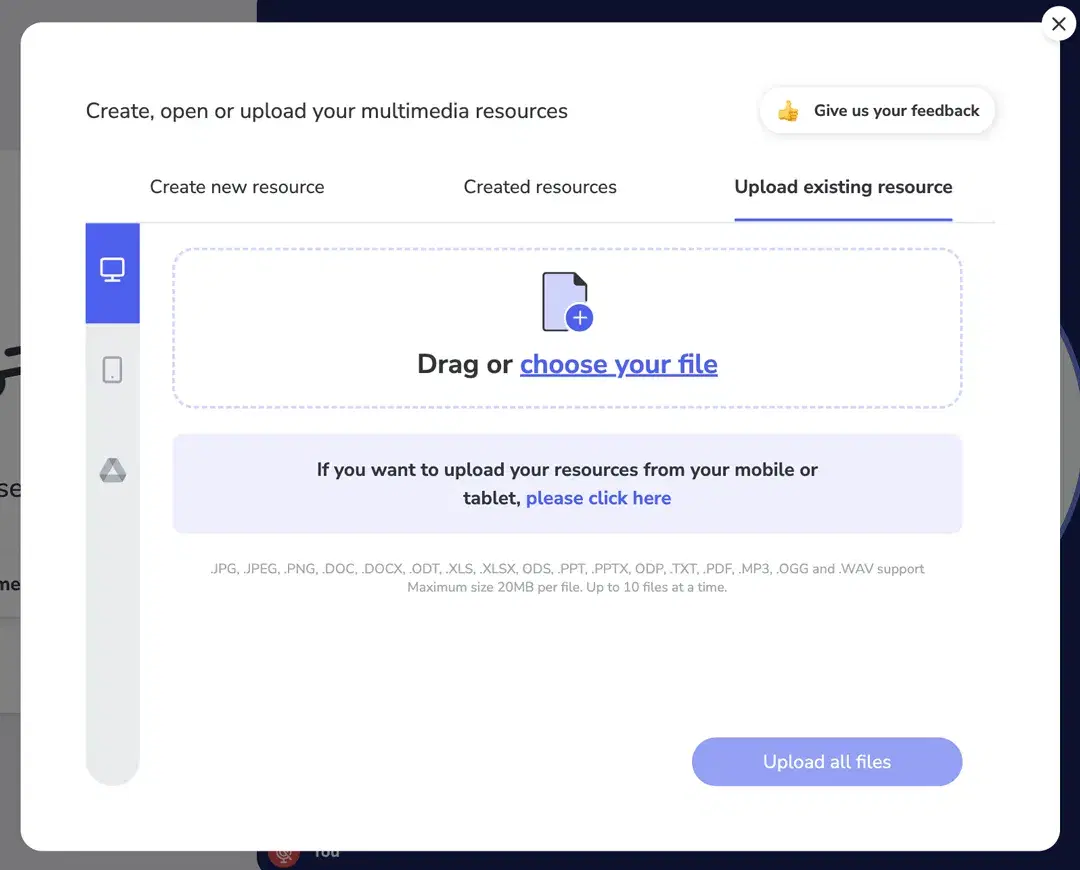
- All the files will appear on the loader,wait untill all files appeared as completly loaded.
- When all files appear as uploaded, you can remove specific files from the list by clicking on the trash icon.
- Click on add and all the files will upload to the room.
Mobile or tablet
How can I upload files from my mobile or tablet?
Upload from Google Drive
- Click on the + icon and create new document appears at the top or you can also click on Create/Open that appears in the lower right corner.
- Select the Upload an existing resource tab.
- Click on the GoogleDrive logo at the left side.
- Click on the Connect to Google Drive button and log in into your Google account.
- Once successfully connected to your account, the list of documents in your Google Drive account will appear. Select the file(s) you want to upload to GoClass.
- Click on add and all the files will upload to the room.
GoClass assist