The participant list allows you to easily see how many users are connected to the class, to see if they are sharing a screen and to rearrange the order of the users in a simple way.
To see the list of participants you have to click on the following button at the bottom right:
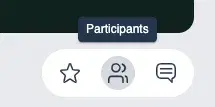
After clicking on the button the complete list of class participants will appear in the order in which the videos are shown.
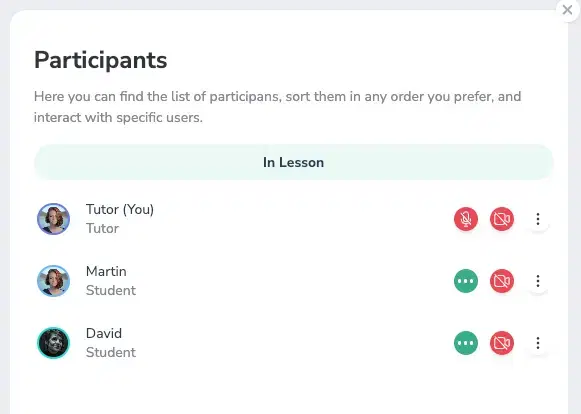
Order the participants
To order participants, simply place the mouse over the user you want to move, click and hold and drag the user to the new position.
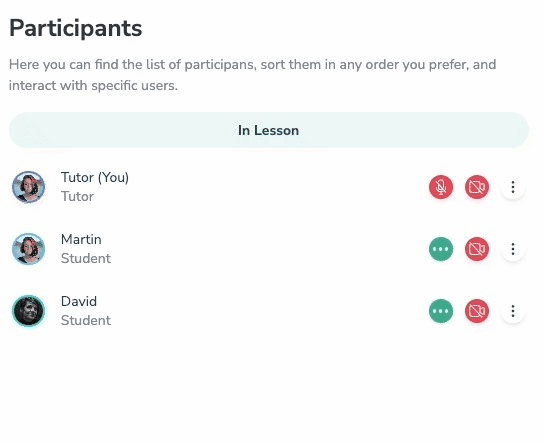
Tutor management
As a tutor, the list of participants offers you a list of quick actions among which are :
- Put the video in spotlight mode
- Mute the microphone (if the microphone is on)
- Ask to activate the microphone (If the microphone is off)
- Turn off the camera (If the camera is on)
- Ask to turn on the camera (If the camera is off)
- Ask to share screen
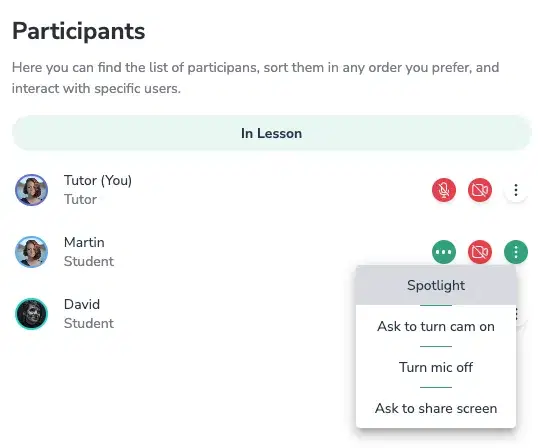
GoClass assist