The Draw over screen feature allows us to draw shapes, highlight text and write text on the shared screen. To access the functionality you will have to click on the three dots button that appears inside the shared screen. Then click the Draw over option.
Now you can work over the shared screen with all the whiteboard functions.
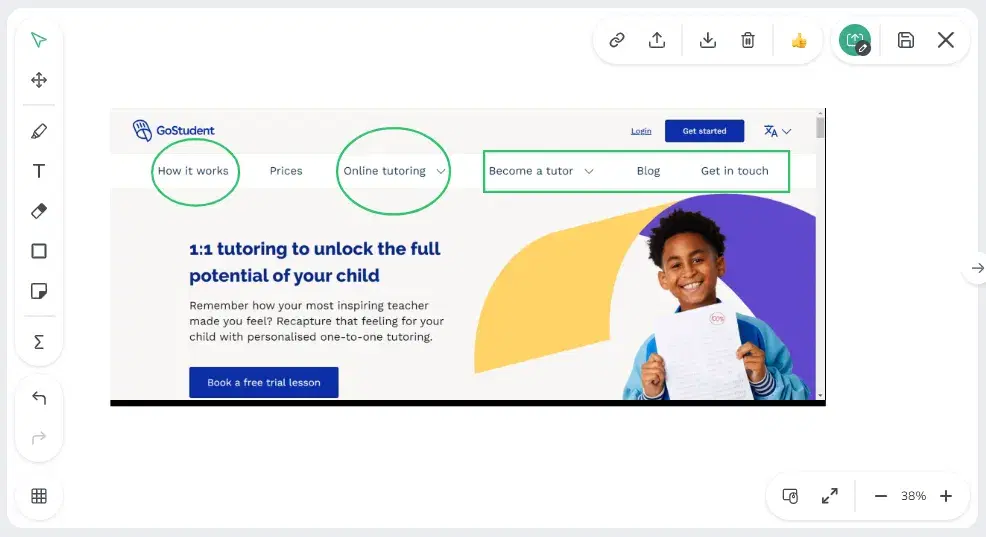
To exit this whiteboard, click on the Stop drawing on the screen icon located in the upper right corner.
To save this whiteboard for later access, click on the Save screen as a file icon also located in the upper right corner.
GoClass assist